School is starting, and there are some things coming up that you can only do in the next two weeks. There are also some additional upcoming items of which to be aware. Click on the links below to learn more. If you have any questions, email any of the advisors listed in your LORA account, or the head of your program or department, or the college-level advisors in your Dean's office.
BUT FIRST
As you know, Loyola is observing Social Distancing and wants you to know how to do forms and other administrative processes safely. Namely, electronically! Most forms have been replaced by simple emails copied to all relevant parties. Always put your name and ID# in the Subject of the email for fastest service. Please see and bookmark this page to learn how to complete administrative transactions at Loyola without passing paper forms from office to office. Thanks in advance for helping take care of yourselves, and your fellow students, faculty, and staff!
http://cas.loyno.edu/cas-forms-online
1. Updated Advisor Assignments
2. The Academic Calendar: What to do and WHEN
3. Dropping versus Withdrawing from Classes
4. Your First "Solo" Registration for Next Semester
5. DPCLs and Degree-tracking aka How to Know Your Status
6. Finding the Classes that can Fulfill your Loyola Core Requirements
1. Advisor-Transition
When school starts, departments and programs may update student advisor-advisee assignments:
You may have been reassigned (or may be reassigned soon) from your summer-faculty advisor (who might have contacted you during the summer and who prepared your Fall schedule) to your next or permanent faculty-advisor or departmental-advisor.
2. The Academic Calendar: What to do and WHEN
Dates and deadlines matter. Bookmark the Academic Calendars for every semester so you can avoid missing deadlines and opportunities. The calendar includes deadlines for dropping, Withdrawing, refunds, grades, holidays, final exams, and more...
- Just one quick example... this would be an excellent time to check your "final" schedule in your LORA account: https://lora.loyno.edu/
- Choose the "Student Services" option and nagivate to Student Records -- click "Schedule." Make sure that there are no "extra" classes in there -- if you were waitlisted for a class, you may have gotten in without realizing it. You should drop it immediately if you no longer need it. Contact your advisor or department chairperson for assistance if needed.
- Missing a class? You can generally ADD classes to your schedule until the end of the 1st week of classes.
- Too many classes? You can generally drop classes until the end of the 2nd week of school. (Roughly 15 credits per semester is the official recommendation...)
3. Dropping versus Withdrawing from classes
There are 3 chances to refine your schedule each semester:
- When the semester starts, students usually have the first week of classes to continue ADDING courses. Always check the Academic Calendars to ensure you're working with the correct dates -- there are sub-sessions within the semester (1st and last 8-week sessions, for example) that have their own, different, key dates. If in doubt, check directly with Student Records immediately: 504-865-3237
- Typically students can also DROP courses through the first and second week of school (again, beware of the sub-sessions -- their deadlines are usually much shorter). When students DROP courses, the courses do not appear on their transcripts.
- If a student stays in a course past the official drop-deadline (whether it was for the regular semester or for a sub-session), but does not wish to finish the class for any reason, there is only one option remaining, which is to Withdraw from the course.
- The course WILL appear on transcripts with a "grade" of "W," but does NOT factor into GPA calculations.
- Withdrawals can be processed several ways, depending on whether we are social-distancing or not. If we aren't social-distancing, Withdrawals can be initiated by completing a short and simple form (available in Student Records, and which gets returned directly to Student Records). If we ARE social-distancing, we try to do everything over email. Always put your full name and your campus-wide ID# in the Subject of any email you write at Loyola -- it will help us help you faster!
- The deadline for Withdrawals is near the end of the semester or the session (check the Academic Calendars for the exact dates and for sub-session dates).
- This allows students to check their near-final grade for a class and make an educated decision about whether there are enough opportunities remaining in the class to positively impact their grade, or whether it would be better to Withdraw in order to protect their GPAs.
4. Registration-Advising & Scheduling
Over the summer, your summer-advisor will have helped make your schedule for you. Going forward, the process is a little different.
- Course-offerings for next semester will appear in LORA: This usually happens mid-semester. Check the Academic Calendars for the start of Registration-advising, and see this Registration page for other important dates, including when you can personally register, how to deal with registration holds, tips for using LORA, as well as additional links to advising information, student success, accessibility services and accommodations, tutoring, coaching, workshops, and more. These are great pages to bookmark.
- Put some of these dates on your calendar, and well in advance of Registration-advising, plan a consultation with your departmental advisor. Email them or check their office door – professors may post sign-up sheets for registration-advising appointments. Know that if we are social-distancing, these meetings may be over Zoom.
- Before your meeting, prepare a “working schedule” to propose to your advisor.
- A “working schedule” means ensuring there are no issues with the courses you propose, including no time-conflicts (classes that overlap each other), no prerequisite issues (courses that require that the student had a preparatory class in advance of the desired course), and lastly, that there are actually seats available in the desired course/s.
- In your list, SPECIFICALLY INCLUDE: 1) full course title, 2) full course code including the 3-digit section number, 3) the 5-digit call number, 4) the days and meeting times, and 5) the name of the professor who is teaching the class. It's easiest to copy and paste each listing from LORA into an email to your advisor or a word document. Always include your full name and ID# in the subject of your emails.
- After meeting with your advisor, if your schedule is approved (or upon revising your schedule as needed), your advisor will “unlock” your LORA account, and then you will register yourself through LORA.
- Navigate to the Add/Drop link under Registration – you will need to accept each semester’s official “Terms and Conditions” before you’ll be allowed to register.
Most "holds" will need to be resolved prior to registration (see the Holds link, also in your LORA account). Some holds do NOT restrict registration, but others do. Contact the office/s listed to try and resolve your hold as soon as possible -- make this a priority. Delaying may cause you to miss out on classes you wanted to take.
BUT WAIT! How will you know what courses to choose? Presenting…
5. Degree-tracking
You ideally want two items for the art of degree-tracking: Your DPCL ("degree-program course-listing") and your academic progress report (“U-Achieve” or your "audit").
- The DPCL is a list of all your requirements. U-Achieve takes it a step further, and matches the classes you take to the requirements they fulfill.
- Access U-Achieve through your Single-Sign-On or through LORA under the Student Records menu. After getting into the program, click the large red “Run Audit” button.
U-Achieve is a very simple program with 3 easy indicators regarding the status of your requirements:
- The red Xs indicate missing items.
- The blue dots indicate a course in which you are enrolled that is about to start or is already in progress.
- The green check-marks indicate that an item has been satisfied.
If you do nothing else, be sure to look at your U-Achieve every semester -- check it before registration-advising to figure out your next classes, and check it the day after you register to make sure the classes you signed up for are actually fulfilling the requirements you thought they would.
- - - - -
Some folks like to have a list for their list! If you like a good checklist, and want a 1-page snapshot of your status relative to graduation, then find your DPCL and follow the instructions below.
- DPCLs are found in the Undergraduate Bulletin according to College.
- There's a link to the Bulletin on every loyno.edu webpage.
- Navigate to your college, then your department. Scroll down the page to the end of the description of your Major to find the degree-program-course-listing. This is a good page to bookmark.
- Print a copy of your DPCL, or save it to file. You can update these by hand or electronically using the free Adobe Reader software "Fill and Sign" function.
-
Now fill in your DPCL using your U-Achieve audit:
- Access U-Achieve through your Single-Sign-On or through LORA under the Student Records menu. After getting into the program, click the large red “Run Audit” button.
- A detailed listing of the courses you have completed, as well as the courses you still need, will be displayed in several formats. The best-detailed information is found below the graphs and charts.
- Each section of your DPCL corresponds to a section in U-Achieve. "Expand All" in U-Achieve or expand the individual sections by clicking the chevrons (>) next to each category.
- Go through your DPCL section by section: For classes you have successfully completed, update the grade-lines on your DPCL with your actual grades.
- For classes in which you are registered, but have not yet started or finished: Mark the corresponding grade-lines of your DPCL with the semester in which you’ll take (or are taking) the classes (for example, Fall 2020 is abbreviated 20F, Spring 2021 will be 21S, and Summer 2021 is 21M).
- Now that your DPCL is current, you have a quick-view guide to what’s missing and which courses you should look for in LORA. You’re now ready to craft your next proposed “working schedule.”
Most important of all: Do not wait to set up the meeting with your advisor -- delaying may cause you to miss out on classes you wanted to take.
6. Finding Loyola Core Classes
How to find classes that fulfill the Loyola Core "Knowledge/Values" requirements
- Some classes on your dpcl are very specific "named" courses like ENGLT122 or SCIET129. You must take an exact class to satisfy the requirement. Other items on your dpcl are categories, like "Creative Arts and Cultures" or "Writing About Literature." For the category-classes, you can often choose between several courses in several departments: Follow the instructions below to navigate to lists of eligible classes for these requirements.
- Click here to go to LORA (you don't have to login to see the schedule of classes).
- Choose "Schedule of Classes"
- Make sure you have the correct Term selected (click "Term" in the upper-left corner)
- Under "Search Engines Available" choose "Course Section Search"
- Scroll down to the middle of the page: You're looking for the line that reads "Loyola Core"
- Using the drop-down menu, choose the name of the requirement you seek (for example, PHIL II or HIST II)
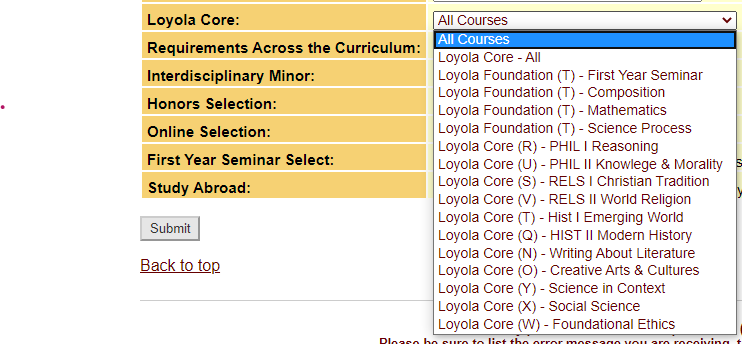
- Click "Submit" at the bottom of the page
- The system will return a list of all open and eligible classes. (To see classes that are already full, but for which you can put yourself on a wait-list, on the line labeled "Sections" choose "Open and Closed.")
- As a general rule of thumb, "A" coded courses, for example, SUBJ-A-###, almost never count for the Loyola Core (there are a few exceptions in the Science Majors and in Honors). Check your U-Achieve account each semester after you sign up for classes and make sure all are counting where you thought they would. If they're not where you thought they should go, contact your advisor asap -- you may need to change your schedule.